By Patrick Guimonet
Want to learn more about other Office 365 apps? Check out our introduction to Microsoft Forms here!
PowerApps is, fundamentally, a development platform for mobile and web apps. It allows “citizen developers” to reach capabilities that were once only reserved for high-end development tools. What’s more, PowerApps is generally quite easy to learn. You can use it to swiftly take charge of your destiny as long as you make the correct decisions when it comes to structuring. Follow this guide to help avoid any nasty surprises.
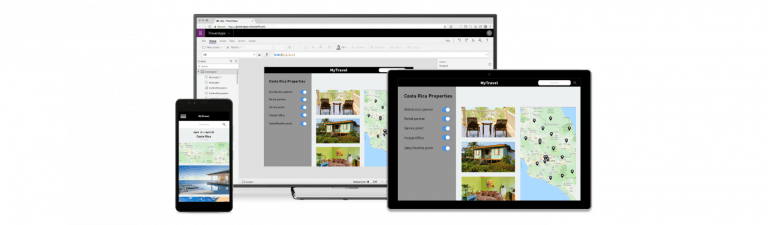
What is the Power Platform for PowerApps?
The Power Platform is comprised of the Power BI, PowerApps, and Flow. Microsoft has been increasingly promoting this as a whole. These three services provide tools to manage our digital world where data is king and the basis of any enterprise process. Their applications are as follows:
- You can display and analyze data with Power BI.
- You can act and modify data with PowerApps.
- You can automate data wit Power Automate (dawniej Flow).
For more details on Power Platform positioning, you can refer to this official blog post.
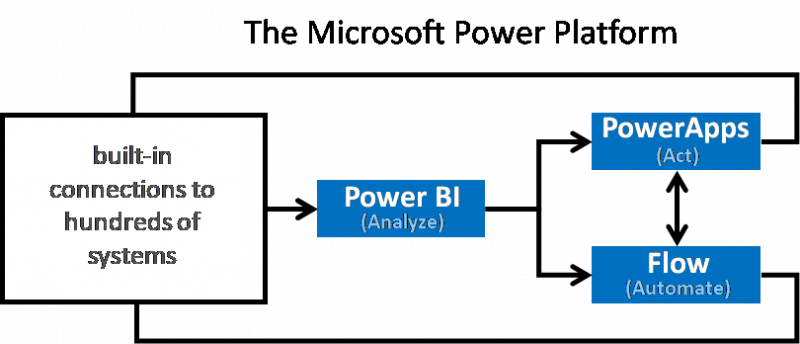
How to Build an App with Microsoft PowerApps
The simplest way to build a PowerApps app is to start from the data source. This is part one in a three-part process:
- For this example, we’ll start from a SharePoint list that stores consulting interventions:
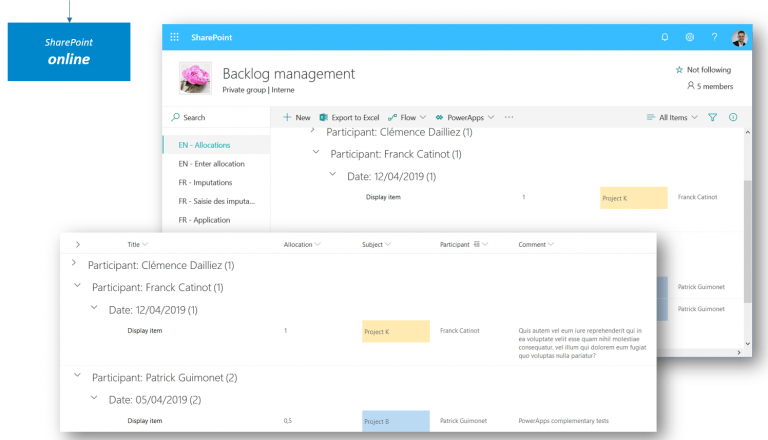
Next, we’ll select the “Create an app” option in the PowerApps menu:
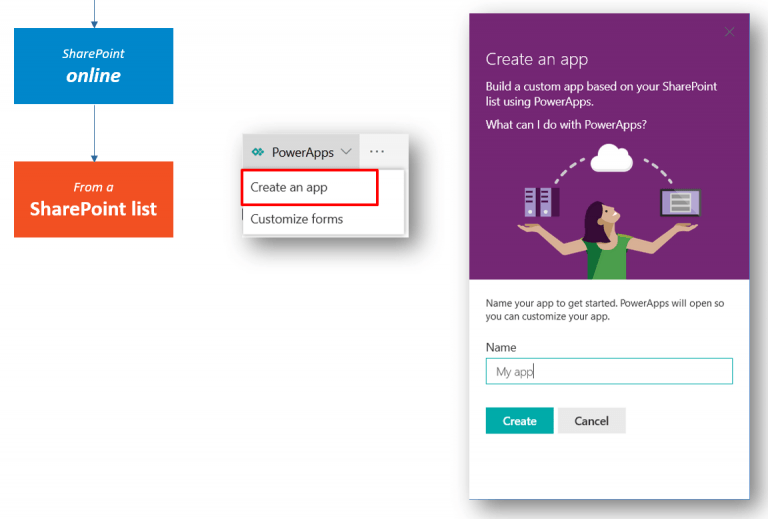
This takes us to the PowerApps Studio where we’ll find a fully functional canvas app generated by the system:
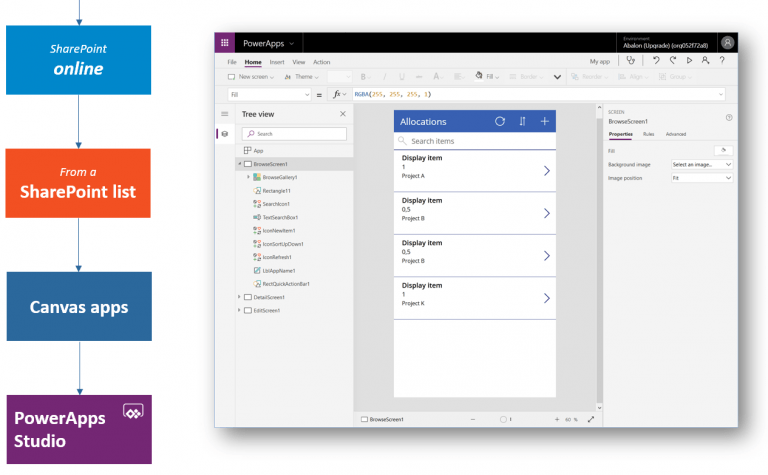
Keep in mind that these are just the default choices. They hide a much wider set of available options, configurations, and architectural choices that PowerApps provides. Without further ado, let’s take a more in-depth look!
